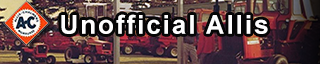 |
This site is not affiliated with AGCO Inc., Duluth GA., Allis-Chalmers Co., Milwaukee, WI., or any surviving or related corporate entity. All trademarks remain the property of their respective owners. All information presented herein should be considered the result of an un-moderated public forum with no responsibility for its accuracy or usability assumed by the users and sponsors of this site or any corporate entity. | |||||
| The Forum | Parts and Services | Unofficial Allis Store | Tractor Shows | Serial Numbers | History | |








 Topic Options
Topic Options

 Post Options
Post Options Thanks(0)
Thanks(0)


